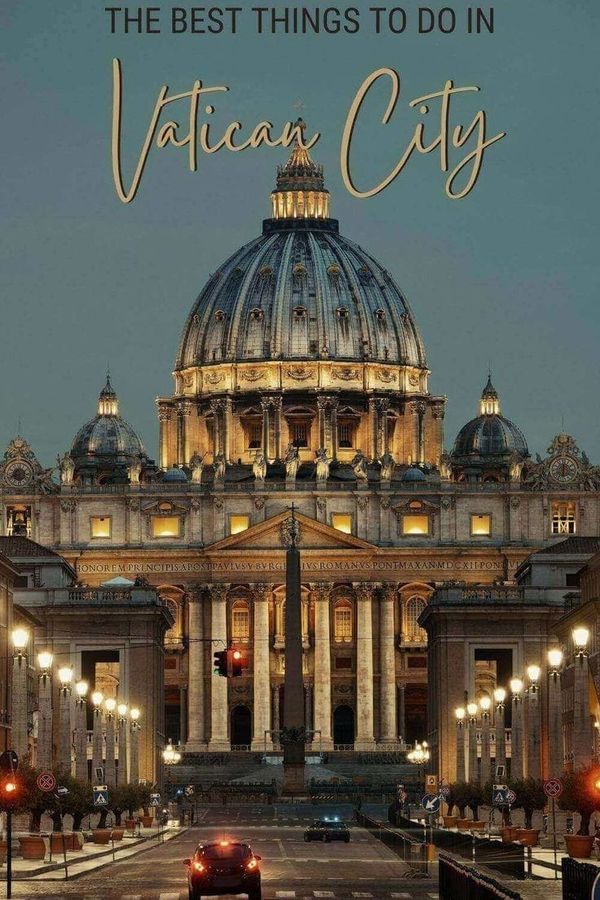Hi. This is Dr. Steven Ingino from Logos Bible Software. Your school has graciously subscribed to the Logos Research Subscription (LRS) to enhance your studies and to give you access to a premier theological library that you can access anytime. This library is valued at over $25,000 (per person), so please take time to read the instructions below so that you can get the most out of it.
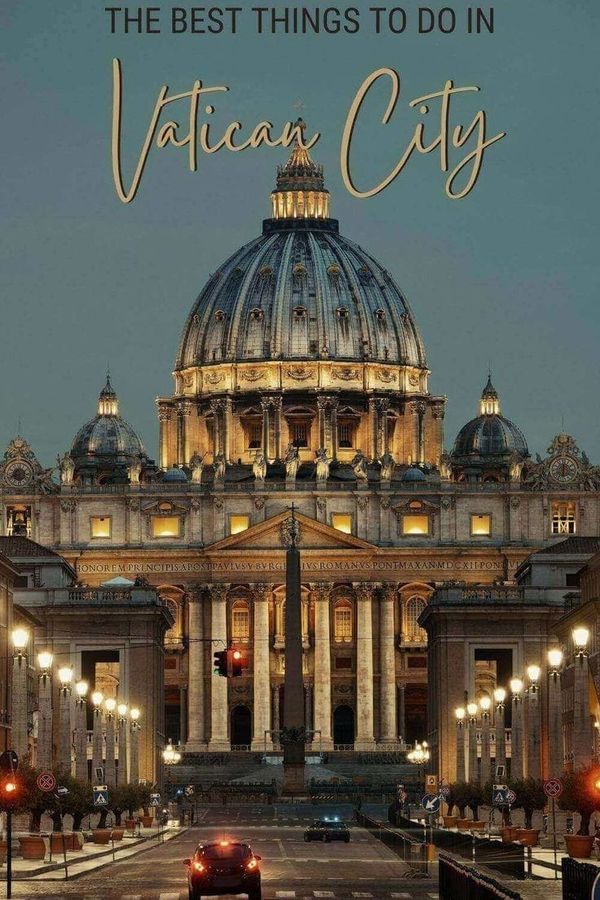

This digital library includes 1000s of scholarly theological resources for your research (commentaries, Greek and Hebrew resources, theological books, journal articles, resources for exegesis, preaching and teaching, church history, apologetics, devotionals, and more). The library has nearly 3,000 resources for your education.
As part of the LRS, you will also have access to our seminary-level Mobile Ed video courses from renowned teachers and scholars. Some students use this for their research or papers (but check with your professors about this).
What resources are included in the library?
Please click below to discover more about the resources you now have access to: https://www.logos.com/student-instructions-remote-research-library
This link will also explain how to set up a Faithlife account so that you can join your school’s Faithlife group which grants you the license so that you can access Logos Bible Software on your computer or web browser (if you do not have a Faithlife account or haven’t been asked to join your school’s Faithlife group or did not use the free version of the LRS in the past).
If you are a current member of this group, you will not need to follow some of the steps below such as creating a Faithlife account.
How do I access these resources?
- Download Logos Bible Software – Click here to downloadOR
- Access Logos Bible Software online (this does not take up space on your computer) – Click here to use the web app
- If you already have Logos Bible Software installed,the resources will automatically download to Logos. Keep an eye on the blue notifications in the top right of the application – Click here to open your library
- You may also access Logos through certain smartphone or tablet apps using the link here:https://www.logos.com/get-started
*** Important: Some students will want these resources to show up in their existing Logos account. If that is the case, you will need to add yourselves to the group while signed into Faithlife with your existing personal email address instead of using a student email address. Your school may have invited you to the Faithlife group with your student email address.
Instead of joining with that, make sure you’re logged in with your existing account and then click on the link to the school’s Faithlife group and request permission to join. This is repeated in the FAQ area since it’s a common issue.
How do I find the Mobile Ed videos in Logos?
To find these videos, click on the library icon (3 vertical books) in Logos Bible Software, and search for a title listed here https://www.logos.com/mobile-ed/courses.
Or, after clicking on the library icon, click on the “hamburger menu” toward the top left (the menu button) to see the Filter menu. Scroll down, and you will see various topics such as Subject, Type, Language, Author, etc. Keep scrolling and you will see Series. Click on Logos Mobile Education under the Series area, and your library will filter to show these classes. Click and select a course to start watching. Remember to click the “x” toward the top of the library area later (below the menu button) to clear this filter so that you can see all your books in the future. Do NOT try to use the Courses features under the Tools Menu.
How do I effectively use these resources?
Now that you have access to these resources, can you find and use them effectively? If you are a longtime user or new to Logos, this is an opportunity to see for yourself how technology can help you find and utilize a digital library in powerful ways.
Watch this video to learn how to get the most out of the new resources in your Logos library. This was based on the Free version, and there have been some minor changes to the subscription version. You will also see training videos on the homepage of your Logos Bible Software.
Other free training videos and articles can be found at support.logos.com. You will also see help cards pop-up as you use different aspects of Logos. I also recommend that you read through the Logos Bible Software Help (or keep it in mind as a reference tool). This manual can be found when clicking on the three dots at the bottom right of the program.
I also recommend these series:
https://www.logos.com/student-training
https://support.logos.com/hc/en-us/articles/360018345231-Logos-8-Academic-and-Theologian-Study-Series
Please note that the videos may show a version of Logos with more features and/or certain books, commentaries, and resources that are only available in a higher tier of Logos.
FAQs
1) What if the resources aren’t showing up in Logos?
This could be for several reasons. You may want to start by restarting Logos. Make sure you are connected to the internet. Go to “Program Settings” and confirm “Download New Resources” is set to Yes. Also, check the total number of resources in your library. Even if the resources haven’t downloaded, they should still show up in the library.
It is also possible that you are signing in with your personal email address that you use for Logos but your access was setup using your student email address.
If this is the case, contact the admin of your group and ask them to allow you to rejoin the group using your personal email address (navigate to the Faithlife group that was set up for your school and click “join.” The school name/link at the bottom of this email should take you to the group, but you must be logged in with your personal email address/the address associated with your existing Logos account when requesting to join.) If the problem persists, please write cs@logos.com
2) What if I don’t want these additional resources or don’t have space for them?
You can stop the download in Logos if needed, but you can still access the resources through the web app. You can also click the group name at the bottom of this email and remove yourself from the group. This will exclude you from access.
Customer Service
If you experience any technical difficulties, our Customer Service team is here to help! You can reach them in the following ways:
- Call 1-800-875-6467
- Send an email to cs@logos.com
- Start a live chat
You may also email me at steven.ingino@logos.com with questions.
We hope you enjoy the Logos Research Subscription!
For His Glory,
Dr. Steven Ingino



 Dies ist möglich durch die dauernde Verbesserung unserer Bibelsoftware für Lehre und Forschung.<<<<<Hier einighe der Ziele
Dies ist möglich durch die dauernde Verbesserung unserer Bibelsoftware für Lehre und Forschung.<<<<<Hier einighe der Ziele Hier einige der Ziele für das Fakultäts-Team (L2):
Hier einige der Ziele für das Fakultäts-Team (L2):